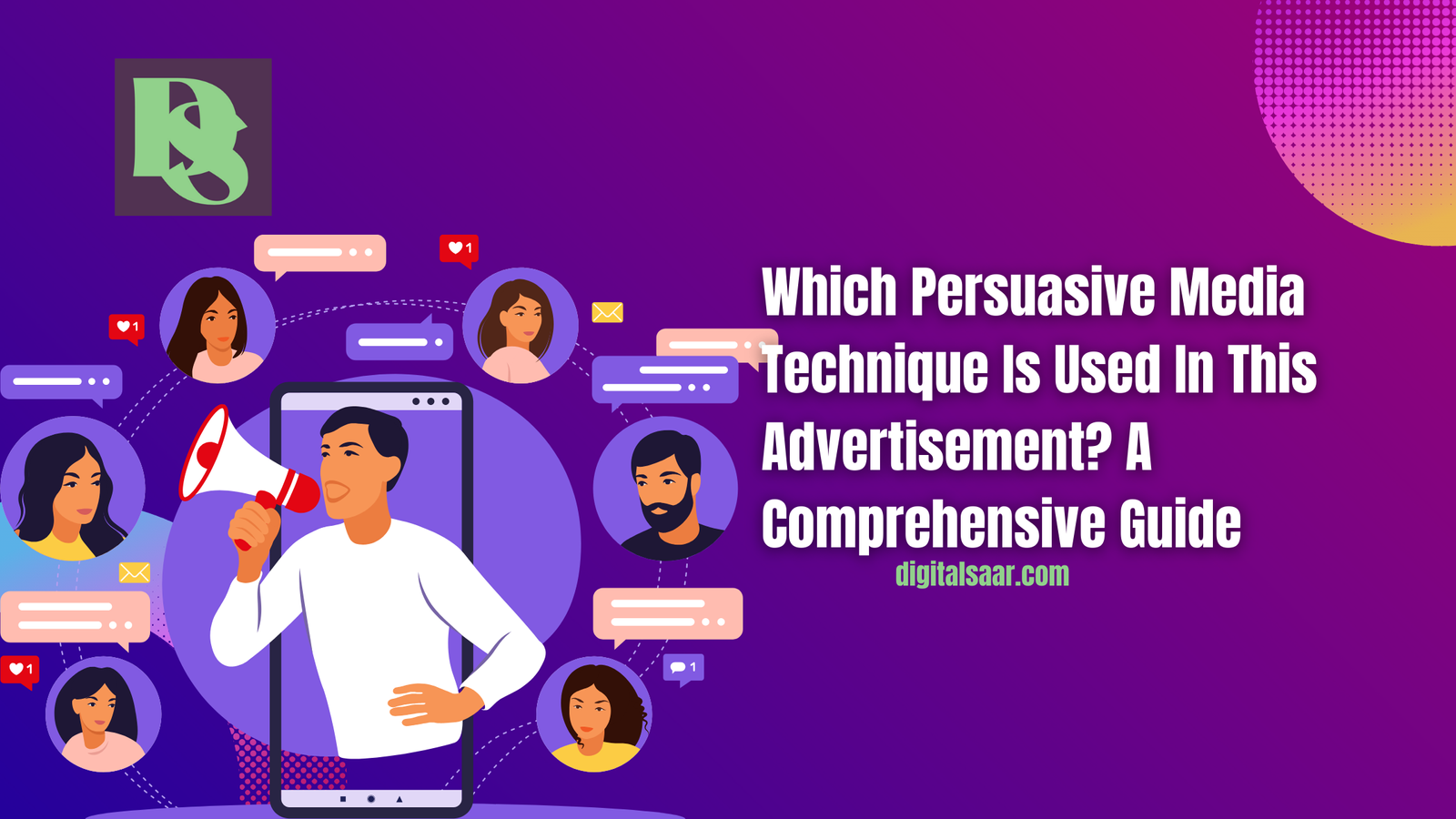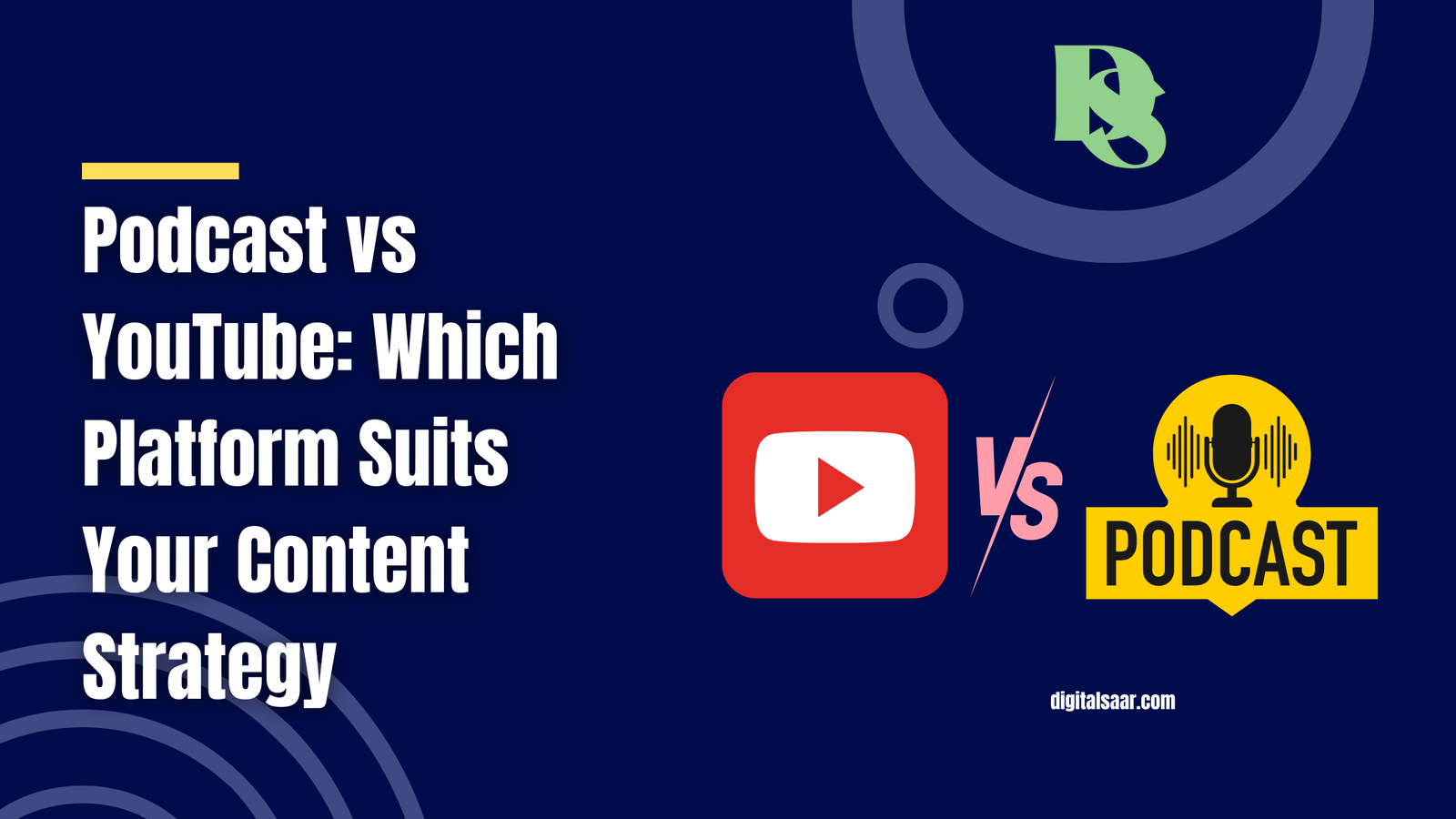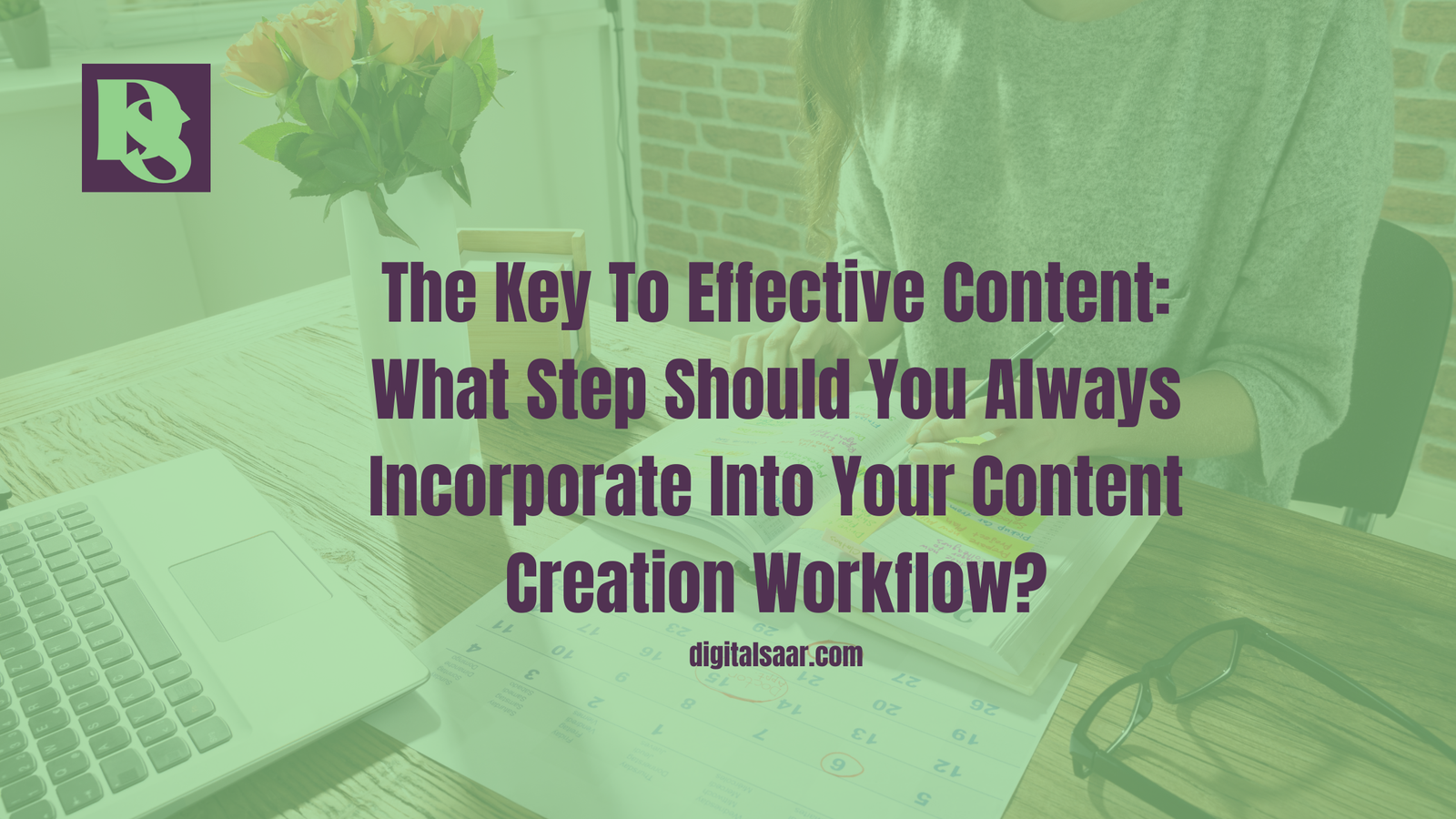Want to know how to remove Open to Work on LinkedIn? This feature is great for letting recruiters know you’re available, but there are times when you might want to turn it off. Whether you’ve landed a job or just want more privacy, knowing how to manage this setting is important. Let’s walk through the easy steps to remove ‘Open to Work’ on LinkedIn and keep your profile up to date!
What is the Open to Work Feature?
The ‘Open to Work’ feature on LinkedIn is a handy tool for job seekers. Here’s what it does and how it works:
- What It Does: This feature lets recruiters know you’re looking for job opportunities. When you activate it, a green circle with a white outline appears around your profile picture, making it clear that you’re open to new roles.
- How It Helps Job Seekers:
- Visibility: It boosts your visibility among recruiters and hiring managers who might be searching for candidates with your skills.
- Notifications: Recruiters can see your interest in new roles, which might lead to more job offers and connections.
- Customizable Preferences: You can specify the types of jobs you’re interested in and the locations you’re open to.
- Visibility to Others:
- When you remove ‘Open to Work’ on LinkedIn, it will no longer show this status to recruiters and your connections.
- This helps keep your job-seeking status private if you’ve already found a job or prefer not to display it.
Knowing how to remove Open to Work on LinkedIn is useful if you want to manage your professional image carefully. Whether you’re settling into a new job or simply prefer to keep your job search private, understanding this feature is important.
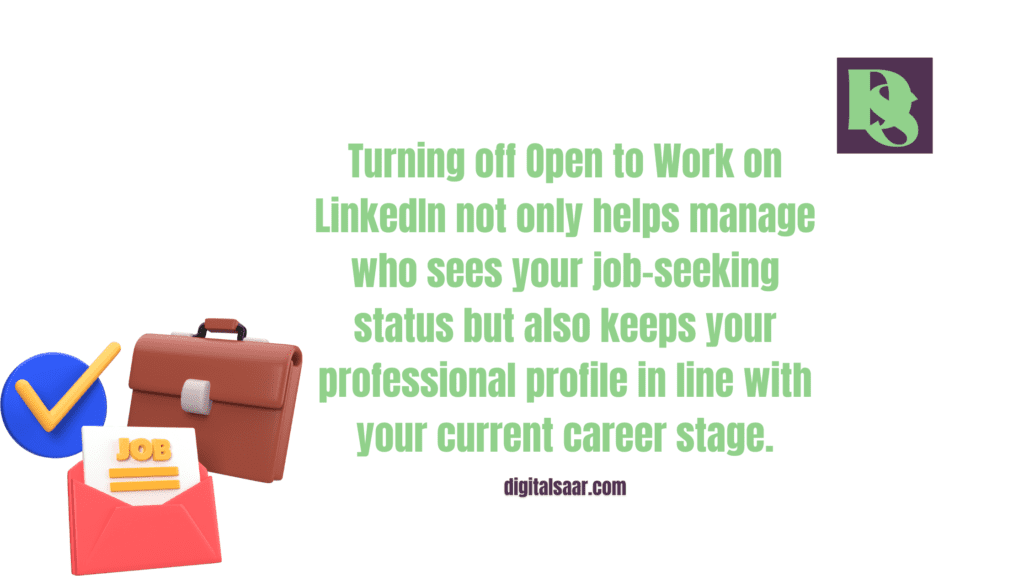
What Are The Reasons To Turn Off Open To Work?
There are several reasons why you might want to turn off the ‘Open to Work’ feature on LinkedIn. Let’s explore why you might decide to remove ‘Open to Work’ from your LinkedIn profile:
- Found a Job:
- Once you’ve landed a new job, you might not need the ‘Open to Work’ badge anymore. Turning it off helps avoid confusion and keeps your profile current.
- Privacy Concerns:
- If you’re currently employed and want to keep your job search discreet, removing ‘Open to Work’ can help maintain your privacy.
- Avoiding Unwanted Attention:
- Sometimes, having ‘Open to Work’ on your profile might attract attention from recruiters or companies that don’t align with your career goals. By removing it, you can avoid these distractions.
- Profile Cleanliness:
- A clean profile without the ‘Open to Work’ badge can make your LinkedIn page look more polished and focused on your current achievements and goals.
Turning off Open to Work on LinkedIn not only helps manage who sees your job-seeking status but also keeps your professional profile in line with your current career stage. It’s a simple way to ensure your LinkedIn presence matches your professional situation.
How to Turn Off Open to Work on LinkedIn?
If you’ve decided it’s time to remove Open to Work from your LinkedIn profile, you’re in the right place. Here’s a detailed, easy-to-follow guide to help you turn off this feature:
Log Into LinkedIn:
- Open the LinkedIn app on your phone or go to the LinkedIn website on your computer. Enter your username and password to access your account.
Navigate to Your Profile:
- Once logged in, click on your profile picture or your name at the top of the LinkedIn homepage. This will take you to your personal profile page.
Locate the ‘Open to Work’ Section:
- Look for the green circle with a white outline around your profile picture. This indicates that the ‘Open to Work’ feature is currently active. You’ll also find a banner with the text “Open to Work” on your profile.
Edit Your ‘Open to Work’ Settings:
- Hover over or click on the green circle or banner to reveal options. You should see a pencil icon or an ‘Edit’ button. Click on this to enter the editing mode.
Remove the ‘Open to Work’ Feature:
- In the editing mode, you’ll see an option to change or remove your job-seeking preferences. Look for a button or option labeled “Remove from profile” or something similar. Select this option to deactivate the ‘Open to Work’ status.
Confirm and Save Changes:
- After selecting the option to remove ‘Open to Work,’ make sure to confirm your choice if prompted. Click on the ‘Save’ or ‘Apply’ button to ensure the changes are updated on your profile.
Double-Check Your Profile:
- To ensure that ‘Open to Work’ has been successfully removed, refresh your profile page. The green circle and banner should no longer be visible.
By following these steps, you can easily turn off open to work badge from LinkedIn. This adjustment helps to keep your profile in line with your current career status and ensures that only relevant information is visible to recruiters and connections.
What Are Tips For Managing Your Linkedin Profile Post-Job Search?
Congratulations on landing a new job! With your job search behind you, it’s time to focus on refining and managing your LinkedIn profile to reflect your new career stage. Here are some detailed tips to help you make the most of your profile:
- Update Your Job Title and Experience
- Change Your Job Title: Immediately update your job title to match your new role. This shows your network that you’ve moved on to a new position and are actively advancing in your career.
- Add New Responsibilities: Detail your new responsibilities and achievements in the experience section. Be specific about the projects you’re working on and any notable successes or contributions you’ve made.
- Remove ‘Open to Work’ on LinkedIn
- Why It’s Important: If you previously used the ‘Open to Work’ feature, make sure to remove it now that you’ve secured a job. This avoids confusion among recruiters and updates your profile to accurately reflect your current status.
- How to Do It: Follow the steps to deactivate ‘Open to Work’ (refer to the previous section) to ensure it’s no longer visible on your profile.
- Refresh Your Profile Picture and Banner
- Profile Picture: Consider updating your profile picture to a more recent or professional photo. A clear, friendly, and professional image helps make a great impression.
- Banner Image: Update your banner image to something that aligns with your new role or professional interests. This adds a personal touch and keeps your profile visually engaging.
- Highlight New Skills and Achievements
- Add New Skills: Reflect any new skills or certifications you’ve acquired in your recent job. Update your skills section to include these and consider reorganizing them to showcase your most relevant abilities.
- Showcase Achievements: Include any new accomplishments, such as successful projects or significant milestones, in your profile summary or experience descriptions.
- Engage with Your Network
- Share Updates: Post updates about your new role, projects you’re working on, or industry news. This keeps your network informed and engaged with your professional journey.
- Comment and Connect: Interact with posts from your connections and engage in discussions. This helps maintain relationships and keeps you visible within your professional community.
- Optimize Your Profile for Networking and Growth
- Revise Your Headline: Update your headline to reflect your current role and career goals. Use keywords relevant to your industry to attract connections and opportunities.
- Enhance Your Summary: Revise your summary to highlight your current career focus, skills, and what you bring to your new role. Make sure it reflects your professional brand and goals.
- Request Recommendations
- Ask for Endorsements: Reach out to colleagues, supervisors, or clients from your new job to request recommendations. These endorsements add credibility to your profile and can provide valuable social proof of your skills and work ethic.
- Write Recommendations for Others: Offer to write recommendations for your colleagues in return. This can help strengthen your professional relationships and encourage others to reciprocate.
By following these steps, you can ensure that your LinkedIn profile remains up-to-date and accurately represents your professional status. Removing Open to Work and making these updates helps you present a polished and professional image, setting the stage for ongoing networking and career growth.
Conclusion
Updating your LinkedIn profile after securing a new job is an important step in maintaining your professional presence online. Whether you’re looking to remove ‘Open to Work’ on LinkedIn or simply want to highlight your latest achievements, keeping your profile current can open doors to new opportunities and connections.
If you found these tips helpful, we’d love to hear your thoughts! Please leave a comment below, share your own experiences, or ask any questions you might have. And don’t forget to like and share this post with your network to help others optimize their LinkedIn profiles too!